Apple iPod Mini Tutorial Includes lessons on transferring music to iPod mini, playing music, and storing files on iPod mini User Guide
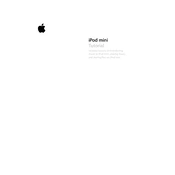
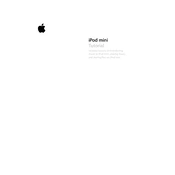
To transfer music to your iPod mini, connect the device to your computer using the USB cable. Open iTunes and select your device. Go to the "Music" tab and check "Sync Music." Choose either "Entire music library" or "Selected playlists, artists, albums, and genres." Click "Apply" to start syncing.
If your iPod mini is not recognized by iTunes, try the following steps: ensure your iTunes is up to date, check the USB connection, restart your computer and iPod mini, and try a different USB port or cable. If the issue persists, reinstall iTunes.
To play music on your iPod mini, navigate to the "Music" menu using the click wheel. Select "Playlists," "Artists," "Albums," or "Songs" to find your music. Highlight the song you want to play and press the center button to start playing.
To store files on your iPod mini, connect it to your computer and open iTunes. Select your device, go to the "Summary" tab, and enable "Enable disk use." Your iPod will appear as a removable disk on your computer, allowing you to drag and drop files.
If your iPod mini freezes, reset it by toggling the "Hold" switch on and off. Then, press and hold the "Menu" and "Select" buttons simultaneously until the Apple logo appears. If this doesn't work, connect your iPod to a power source and try again.
To update the software on your iPod mini, connect it to your computer and open iTunes. Select your device and click on "Check for Update" in the "Summary" tab. If an update is available, follow the on-screen instructions to download and install it.
No, you cannot create playlists directly on the iPod mini. You need to create playlists in iTunes and then sync them to your iPod mini. In iTunes, go to "File" > "New" > "Playlist" and add songs to the playlist before syncing.
To conserve battery life on your iPod mini, reduce the backlight time, turn off the equalizer, and minimize the use of the shuffle feature. Additionally, keep your software updated and avoid extreme temperatures. If the problem persists, consider replacing the battery.
To restore your iPod mini to factory settings, connect it to your computer and open iTunes. Select your device and click on "Restore iPod" in the "Summary" tab. Confirm the action and wait for the process to complete. This will erase all data on the iPod.
If your iPod mini won't turn on, try charging it for at least 30 minutes. If it still doesn't turn on, try resetting it by pressing the "Menu" and "Select" buttons simultaneously until the Apple logo appears. If the issue persists, check for hardware issues or contact support.