Apple iPod Dock Connector User Guide
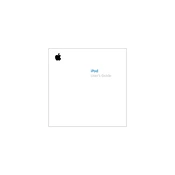
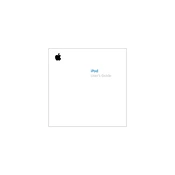
To connect your iPod to an external speaker using the Dock Connector, ensure the speaker has a compatible dock or use a 30-pin to audio cable. Dock your iPod or connect the cable to the speaker's input, then play music on your iPod.
If your iPod is not charging, ensure the connector is securely plugged in and check for debris in the dock port. Try using a different cable or power source, and restart your iPod if necessary.
Yes, you can use the iPod Dock Connector cable to connect your iPod to a computer and sync it with iTunes. Ensure iTunes is up to date for the best compatibility.
To clean the Dock Connector port, power off your iPod and use a small, soft brush or compressed air to gently remove any debris. Avoid using liquids as they can damage the device.
The "Accessory Not Supported" message can appear if the accessory is not compatible with your iPod or if there's a firmware issue. Try updating your iPod's software or using a different accessory.
Yes, you can transfer photos from your iPod to a computer using the Dock Connector. Connect the iPod to your computer, and use the Photos app or File Explorer to import the images.
If your iPod isn't recognized, try using a different USB port or cable, restart your computer and iPod, and ensure iTunes is installed and updated. Check Device Manager for driver issues.
To maintain the Dock Connector, gently plug and unplug the cable, avoid pulling on the cable itself, and keep the port free from dust and debris. Consider using a protective case.
Yes, you can play video on a TV by using an Apple Composite or Component AV Cable connected to the Dock Connector. Ensure your TV is set to the correct input source.
If the sound is distorted, ensure the connector is clean and secure. Check the volume level and settings on both the iPod and the connected accessory, and try a different cable if necessary.