Apple iPod Color Display User Guide
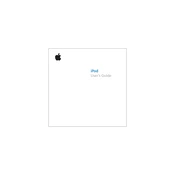
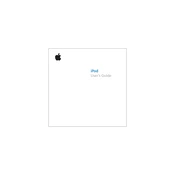
To reset your iPod Color Display, toggle the Hold switch on and off. Then, press and hold the Menu and Select (center) buttons simultaneously until the Apple logo appears.
Connect your iPod to your computer using the USB cable. Open iTunes and select your device. Drag and drop songs or playlists from your library to your iPod. Sync to transfer the music.
Ensure the charging cable and USB port are functioning by testing with another device. Try a different power source or cable, and clean the charging port on the iPod.
Connect your iPod to your computer and open iTunes. Select your device and click on 'Check for Updates' in the Summary tab. If an update is available, follow the prompts to install it.
Yes, you can use your iPod as an external storage device. Connect it to your computer, open iTunes, and enable disk use in the device's settings. You can then drag files to the iPod through your file explorer.
To extend battery life, reduce screen brightness, turn off the backlight when not needed, and use the Hold switch to prevent accidental button presses. Keep the device at a moderate temperature.
Ensure your iPod is connected properly and the cable is not damaged. Restart both your computer and iPod. Update iTunes to the latest version and check for any software conflicts.
Connect your iPod to your computer and open iTunes. Select your device and navigate to the 'Music' tab. Uncheck the songs you want to delete, then sync your iPod to remove them.
The iPod Color Display supports several audio formats including AAC, MP3, WAV, AIFF, and Apple Lossless. Ensure your files are in one of these formats for playback.
To initiate a diagnostic test, reset the iPod and immediately press and hold the Back and Select buttons until the diagnostic screen appears. Navigate through the tests using the scroll wheel.