Apple iPod Click Wheel User Guide
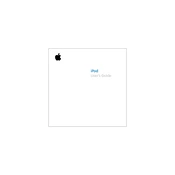
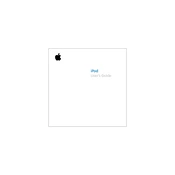
To reset your iPod Click Wheel, toggle the Hold switch on and off. Then, press and hold the Menu and Center (Select) buttons simultaneously until the Apple logo appears.
Ensure the device is charged by connecting it to a power source. If it still won't turn on, try resetting it as described in QA1.
To improve battery life, reduce the backlight usage, set the device to sleep when not in use, and keep the software updated.
Connect your iPod to a computer with iTunes installed. If an update is available, iTunes will prompt you to download and install it.
Check the USB connection, restart the iPod and computer, update iTunes to the latest version, and try using a different USB port or cable.
Connect your iPod to a computer with iTunes. Drag and drop songs from your iTunes library to your iPod's icon under 'Devices'.
Check the headphones or speakers for damage, ensure the headphone jack is clean, and try adjusting the device's EQ settings.
Reset the iPod, then immediately press and hold the Select and Play/Pause buttons until 'Disk Mode' appears on the screen.
Ensure the software is up to date, avoid overfilling the storage, and reset the device if it becomes unresponsive.
Use a soft, slightly damp lint-free cloth to gently wipe the exterior. Avoid getting moisture in any openings and do not use abrasive cleaners.