Apple iPod Classic Late 2009 User Guide
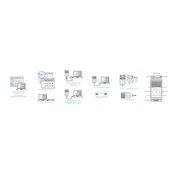
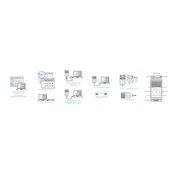
To reset your iPod Classic, toggle the Hold switch on and off. Then, press and hold the Menu and Select buttons simultaneously until the Apple logo appears.
Ensure that you have the latest version of iTunes installed. Connect your iPod to a different USB port, and try using a different USB cable. Restart both your computer and iPod, then try again.
Connect your iPod to your computer and open iTunes. Select your iPod in iTunes, then click on "Restore iPod." This will erase all content and restore the device to its original settings.
While it is possible to replace the battery yourself, it requires technical skill and specific tools. It's recommended to have it replaced by Apple or a certified technician.
To extend the battery life, lower the screen brightness, turn off the equalizer, and disable unused features like Bluetooth. Regularly updating the software can also help.
The iPod Classic supports audio formats such as AAC, MP3, WAV, AIFF, and Apple Lossless. It also supports H.264 and MPEG-4 video formats.
Connect your iPod to your computer and open iTunes. Drag and drop music files from your library to the iPod icon, or use the sync feature to automatically transfer selected playlists.
Ensure that the Hold switch is off and try resetting the iPod. If the issue persists, clean the click wheel gently with a soft, lint-free cloth.
Connect your iPod to your computer and open iTunes. If an update is available, iTunes will prompt you to download and install it. Follow the on-screen instructions.
Check the charging cable and port for any debris or damage. Try using a different cable or power source. If the problem persists, the battery or charging port may need servicing.