Apple iPod Classic 120Gb User Guide
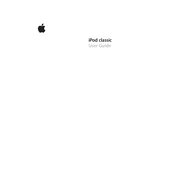
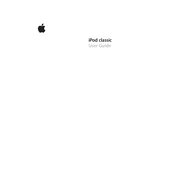
To reset your iPod Classic, toggle the Hold switch on and off. Then, press and hold the Menu and Center (Select) buttons together until the Apple logo appears, which should take about 6 to 10 seconds.
Ensure that your iTunes is updated to the latest version. Try using a different USB port or cable, and if the issue persists, restart both your computer and iPod. If the problem continues, consider reinstalling iTunes.
To maximize battery life, keep your iPod's software up to date, adjust the backlight settings to a lower level, and turn off the equalizer if you don't need it. Regularly charging the battery and using it in a moderate temperature environment also helps.
Connect your iPod to your computer and open iTunes. Select your device, then choose 'Music' from the sidebar. You can sync your entire library or select specific playlists, artists, or albums to add. Click 'Apply' to begin syncing.
Yes, but it's recommended to manage your music library on a single computer to avoid losing content. If you use your iPod with multiple computers, make sure to enable 'Manually manage music and videos' in iTunes to prevent automatic syncing.
The iPod Classic supports AAC, MP3, WAV, AIFF, and Apple Lossless formats. Ensure your music files are in one of these formats for compatibility.
Connect your iPod to your computer and open iTunes. Select your device, and if an update is available, a prompt will appear. Follow the on-screen instructions to download and install the latest software version.
If your iPod's hard drive makes a clicking or grinding noise, it could indicate a hardware issue. Back up your data immediately and contact Apple Support or a certified repair service for assistance.
In iTunes, select your device and click 'Summary'. Choose 'Restore iPod'. This will erase all data and return your iPod to its original factory settings. Make sure you back up your data before proceeding.
Check your headphone connection, test with another pair of headphones, and ensure the volume is turned up. If the issue persists, restart your iPod and check for software updates in iTunes.