Apple iPhone For iPhone OS 3.1 User Guide
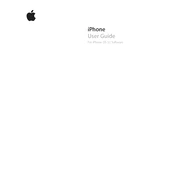
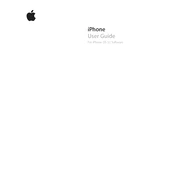
To update your iPhone to iPhone OS 3.1, connect your iPhone to your computer and open iTunes. Select your iPhone under 'Devices' and click 'Check for Update'. Follow the on-screen instructions to complete the update process.
Ensure your iPhone is properly connected via a working USB cable. Try restarting both your iPhone and computer. If the issue persists, reinstall iTunes and attempt the update again.
Connect your iPhone to your computer and open iTunes. Select your device, then click 'Back Up Now' under the 'Summary' tab. Ensure the backup completes before proceeding with the update.
iPhone OS 3.1 includes features such as Genius for Apps, improved syncing options, better handling of Wi-Fi networks, and various security patches and bug fixes.
Try resetting your network settings by going to Settings > General > Reset > Reset Network Settings. Reconnect to your Wi-Fi network and ensure your router is functioning properly.
To extend battery life, reduce screen brightness, disable Bluetooth and Wi-Fi when not in use, and close unused apps running in the background. Regularly update apps to ensure optimal performance.
Perform a force restart by pressing and holding the Home and Power buttons simultaneously until the Apple logo appears. If the issue continues, consider restoring your iPhone using iTunes.
Apple does not officially support downgrading to earlier versions of iPhone OS. It may be possible using third-party tools, but this is not recommended as it can void your warranty and cause data loss.
Delete unused apps, clear browser cache, and remove old messages and photos. Consider using iTunes to manage your media files and free up space on your device.
Ensure all your apps are updated to the latest version. If an app continues to crash, try deleting and reinstalling it. If the problem persists, contact the app developer for support.