Apple iPhone For iOS 7.1 User Guide
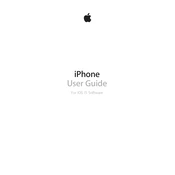
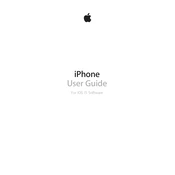
To update your iPhone to iOS 7.1, go to Settings > General > Software Update. If iOS 7.1 is available, tap Download and Install.
To improve battery life, reduce screen brightness, disable background app refresh, and turn off location services for apps that don't need it.
To troubleshoot Wi-Fi issues, try resetting network settings by going to Settings > General > Reset > Reset Network Settings. Restart your device and router if necessary.
Free up storage by deleting unused apps, large photos, videos, and clearing the cache in Safari. You can also manage storage in Settings > General > Usage.
Check the charging cable and adapter for damage. Clean the charging port and try a different outlet. If the issue persists, contact Apple Support.
To perform a factory reset, go to Settings > General > Reset > Erase All Content and Settings. This will erase all data, so make sure to backup first.
Enable Do Not Disturb by going to Settings > Do Not Disturb. You can schedule it or manually turn it on by swiping up from the bottom of the screen and tapping the crescent moon icon.
Customize notifications by going to Settings > Notification Center. From here, you can adjust settings for each app, including sounds, badges, and alerts.
Your iPhone may run slowly due to too many apps running in the background. Close unused apps and restart your device to improve performance.
To set up a new email account, go to Settings > Mail, Contacts, Calendars > Add Account. Choose your email provider and follow the prompts to enter your credentials.