Apple iPhone For iOS 5.1 User Guide
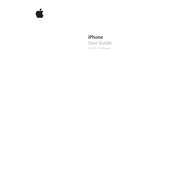
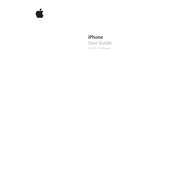
To update your iPhone to iOS 5.1, go to Settings > General > Software Update. If an update is available, tap Download and Install. Make sure your device is connected to Wi-Fi and has sufficient battery charge.
After updating to iOS 5.1, battery drain can be due to background app refresh, location services, or push notifications. Try reducing these settings by going to Settings > General > Background App Refresh and Settings > Privacy > Location Services.
To free up storage space, delete unused apps, clear cache and browser history, and remove old messages and media. Go to Settings > General > Usage to see a breakdown of your storage.
To troubleshoot Wi-Fi issues, try resetting your network settings by going to Settings > General > Reset > Reset Network Settings. Also, ensure that your Wi-Fi is turned on and you're within range of the router.
If your iPhone freezes, try performing a force restart by pressing and holding the Home and Power buttons simultaneously until the Apple logo appears.
To enable iCloud, go to Settings > iCloud and sign in with your Apple ID. You can choose which services to synchronize with iCloud, such as Photos, Contacts, and Calendar.
Apple generally does not support downgrading to an earlier iOS version once you have updated. It's recommended to backup your data before updating to avoid potential issues.
To manage notifications, go to Settings > Notifications. From there, you can customize the notification style for each app, including alert sounds, banners, and lock screen notifications.
To improve performance, close unused apps running in the background, clear Safari cache, and restart your device regularly. Also, consider disabling unnecessary animations and effects.
If an app crashes frequently, try updating the app from the App Store, or uninstall and reinstall it. Ensure your iOS is updated and check for any available app updates.