Apple iPad Pro 9.7 inch User Guide
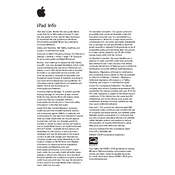
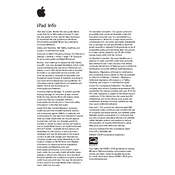
To take a screenshot on your iPad Pro 9.7 inch, press the Home button and the Power button at the same time. The screen will flash, and the screenshot will be saved to your Photos app.
To force restart your iPad Pro 9.7 inch, press and hold both the Home and the Power button until you see the Apple logo.
To connect to a Bluetooth device, go to Settings > Bluetooth on your iPad. Turn on Bluetooth and select the device you want to connect to from the list.
If your iPad Pro 9.7 inch won't charge, try using a different charging cable or adapter. Also, check the charging port for debris. If the issue persists, contact Apple Support.
To update the software, go to Settings > General > Software Update. If an update is available, tap Download and Install. Ensure your device is connected to Wi-Fi and has enough battery life.
To free up space, delete unused apps, clear browser cache, and remove old photos and videos. You can also use iCloud to store data.
Yes, you can use the Apple Pencil or compatible third-party styluses with your iPad Pro 9.7 inch for drawing and note-taking.
To perform a factory reset, go to Settings > General > Reset > Erase All Content and Settings. Make sure to back up important data before proceeding.
Your iPad might run slowly due to too many background apps. Try closing unused apps, restart the device, and ensure the software is up to date.
To set up Touch ID, go to Settings > Touch ID & Passcode. Follow the prompts to add your fingerprint and enable Touch ID for unlocking and purchases.