Apple iPad Pro 11 inch 3rd Generation User Guide
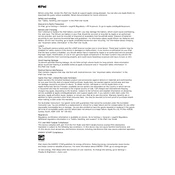
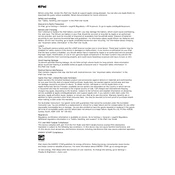
To force restart your iPad Pro, quickly press and release the Volume Up button, then quickly press and release the Volume Down button. Finally, press and hold the Power button until the Apple logo appears.
Ensure that you are using a compatible charger and cable. Check the charger and cable for damage, and try using a different power outlet. Clean the charging port on your iPad to remove any debris. If the issue persists, contact Apple Support.
Go to Settings > Bluetooth and ensure Bluetooth is turned on. Select the device you want to pair with under "Other Devices." Follow any on-screen instructions to complete the pairing process.
To extend battery life, reduce screen brightness, use Wi-Fi instead of cellular data, and enable Low Power Mode. Also, keep your iPad updated with the latest software and avoid exposing it to extreme temperatures.
Use a soft, slightly damp, lint-free cloth to clean the screen. Avoid using cleaning products or abrasive materials that can damage the screen's coating.
To use Split View, open an app, then swipe up from the bottom to access the Dock. Drag a second app from the Dock to the left or right side of the screen. Adjust the divider to resize the apps.
Close unused apps running in the background, clear Safari cache, and restart your iPad. Check for software updates and install them if available. If the issue persists, consider resetting settings.
Yes, you can use an external keyboard with your iPad Pro. Connect via Bluetooth or use the Smart Connector for compatible keyboards. Follow the manufacturer's instructions for setup.
Back up your iPad using iCloud by going to Settings > [your name] > iCloud > iCloud Backup, and tap "Back Up Now." Alternatively, connect your iPad to a computer and back up using iTunes or Finder.
To update your iPad Pro, go to Settings > General > Software Update. If an update is available, tap "Download and Install" to begin the update process. Ensure your device is connected to Wi-Fi and has sufficient battery life.