Apple iPad Pro 11 inch 2nd Generation User Guide
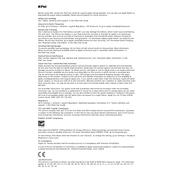
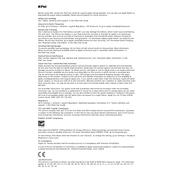
To take a screenshot, press the top button and the volume up button simultaneously, then release them quickly. The screenshot will appear in the lower-left corner of the screen.
First, ensure that the iPad is charged by connecting it to a power source. If it still doesn't turn on, try performing a force restart by pressing and quickly releasing the volume up button, then the volume down button, and then press and hold the top button until the Apple logo appears.
To update your iPad, go to Settings > General > Software Update. If an update is available, tap 'Download and Install'. Make sure your iPad is connected to Wi-Fi and has sufficient battery life.
To improve battery life, reduce screen brightness, turn off unnecessary background app refresh, and disable location services for apps that don't need it. Also, consider enabling Low Power Mode in the Settings app.
Go to Settings > Bluetooth, ensure Bluetooth is turned on, then select the device you want to connect from the list of available devices. Follow any additional on-screen instructions to complete the pairing process.
To free up storage, delete unused apps, clear browser cache, and remove unnecessary photos and videos. You can also offload unused apps by going to Settings > General > iPad Storage and selecting 'Offload Unused Apps'.
To reset your iPad, go to Settings > General > Transfer or Reset iPad > Erase All Content and Settings. Ensure you back up any important data before proceeding, as this will delete all data on the device.
First, ensure Wi-Fi is turned on and that you're within range of the network. Try restarting your iPad and the Wi-Fi router. If the problem persists, go to Settings > Wi-Fi, select the network, and tap 'Forget This Network'. Reconnect by entering the password again.
You can transfer files using iCloud Drive, AirDrop, or by connecting your iPad to the computer via USB and using iTunes or the Finder app on macOS Catalina or later.
To use Split View, open an app, then swipe up from the bottom to access the Dock. Drag another app from the Dock to the right or left edge of the screen. Adjust the divider to resize the apps as needed.