Apple iPad Mini 4 User Guide
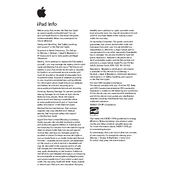
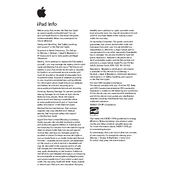
To reset your iPad Mini 4 to factory settings, go to Settings > General > Reset > Erase All Content and Settings. This will remove all data and settings from your device. Ensure you back up your data before proceeding.
If your iPad Mini 4 won't turn on, try a force restart by pressing and holding both the Home and the Power button for at least 10 seconds until you see the Apple logo. If it still doesn't turn on, charge it for at least an hour and try again.
To update iOS on your iPad Mini 4, go to Settings > General > Software Update. If an update is available, download and install it. Make sure your device is connected to Wi-Fi and charged.
Yes, the iPad Mini 4 is compatible with Apple's Smart Cover, which protects the screen and can be folded into a stand for typing or watching videos.
To clean the screen of your iPad Mini 4, use a soft, lint-free cloth slightly dampened with water. Avoid using window cleaners, household cleaners, aerosol sprays, solvents, ammonia, abrasives, or cleaners containing hydrogen peroxide.
To extend the battery life of your iPad Mini 4, reduce screen brightness, use Wi-Fi instead of cellular data, enable Low Power Mode in Settings, and disable background app refresh for apps you don't use frequently.
To transfer data from your old iPad to your new iPad Mini 4, use iCloud Backup or iTunes Backup. Ensure both devices are connected to Wi-Fi and follow the on-screen instructions to restore your backup to the new device.
If your iPad Mini 4 is running slow, try closing unused apps, clear browsing history, and delete unused apps or data. Restart the device to refresh the system, and check for software updates.
To set up Touch ID on your iPad Mini 4, go to Settings > Touch ID & Passcode > Add a Fingerprint. Follow the on-screen instructions to enroll your fingerprint, which you can use for unlocking your iPad and authorizing purchases.
Yes, you can connect a Bluetooth keyboard to your iPad Mini 4. Turn on the keyboard and put it in pairing mode, then go to Settings > Bluetooth on your iPad and select the keyboard from the list of devices.