Apple iPad For iOS 7.1 User Guide
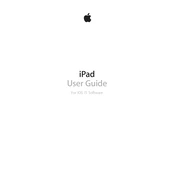
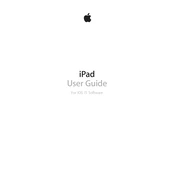
To update your iPad to iOS 7.1, go to Settings > General > Software Update. Your device will check for available updates, and if iOS 7.1 is available, you can download and install it by following the on-screen instructions. Ensure your device is connected to Wi-Fi and has sufficient battery life before starting the update.
If your iPad becomes unresponsive, perform a force restart by pressing and holding the Home button and the Power button simultaneously until you see the Apple logo. This will restart your device and should resolve the issue.
To free up storage space on your iPad, go to Settings > General > Usage to see a breakdown of your storage. You can delete unused apps, clear Safari cache, and remove old messages and media files to free up space. Additionally, consider using iCloud for storing photos and documents.
If your iPad cannot connect to Wi-Fi, first ensure that Wi-Fi is enabled by going to Settings > Wi-Fi. Try restarting your router and your iPad. Forget the Wi-Fi network by tapping the network name and selecting "Forget This Network," then reconnect. If issues persist, reset network settings via Settings > General > Reset > Reset Network Settings.
To extend battery life on your iPad, reduce screen brightness, disable Background App Refresh via Settings > General > Background App Refresh, and turn off unnecessary notifications. Use Airplane Mode when not needing internet connectivity, and ensure apps are updated to their latest versions.
You can back up your iPad using iCloud by going to Settings > iCloud > Backup and enabling iCloud Backup. Alternatively, back up using iTunes by connecting your iPad to a computer, opening iTunes, selecting your device, and choosing "Back Up Now" under the Summary tab.
If your iPad's screen is frozen, try a force restart by pressing and holding the Home and Power buttons until the Apple logo appears. If the issue continues, update your iOS to the latest version or restore your device using iTunes.
To enable Restrictions on your iPad, go to Settings > General > Restrictions. Tap "Enable Restrictions" and set a passcode. You can then choose which features, apps, and content types you want to restrict.
If an app crashes, try closing it and reopening it. Double-tap the Home button, swipe up on the app to close it, then relaunch it. Ensure the app is updated to the latest version. If the problem persists, try reinstalling the app or checking for iOS updates.
To use AirDrop on iOS 7.1, swipe up from the bottom of the screen to open Control Center. Tap AirDrop and choose your visibility option. To share a file, open the file, tap the share icon, and select the AirDrop user you want to share with. Ensure both Wi-Fi and Bluetooth are enabled.