Apple iPad For iOS 5.1 User Guide
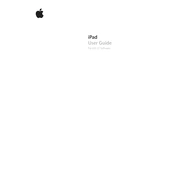
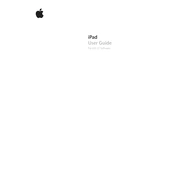
To update your iPad to iOS 5.1, go to Settings > General > Software Update. If an update is available, tap Download and Install. Ensure your device is connected to Wi-Fi and has sufficient battery life.
To troubleshoot Wi-Fi connectivity issues, try restarting your iPad, resetting network settings by going to Settings > General > Reset > Reset Network Settings, or reconnecting to the Wi-Fi network.
If your iPad is not charging, check the charging cable and adapter for damage, try using a different power source, or clean the charging port. If the issue persists, contact Apple Support.
To perform a factory reset, go to Settings > General > Reset > Erase All Content and Settings. This will erase all data, so ensure to back up important information beforehand.
To extend battery life, reduce screen brightness, disable background app refresh, turn off unnecessary notifications, and enable Low Power Mode when needed.
Free up storage by deleting unused apps, clearing browser cache, removing old messages, and offloading photos to iCloud or a computer.
To connect a Bluetooth device, go to Settings > Bluetooth, turn on Bluetooth, and select the device from the list. Ensure the device is in pairing mode.
To take a screenshot, press the Home button and the Sleep/Wake button simultaneously. The screenshot will be saved in the Photos app.
If an app keeps crashing, try closing and reopening it, updating the app, or restarting your iPad. If the problem persists, reinstall the app.
To enable Guided Access, go to Settings > General > Accessibility > Guided Access, and turn it on. Set a passcode to control the feature.