Apple iPad For iOS 4.3 User Guide
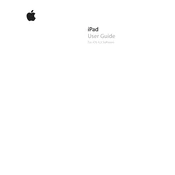
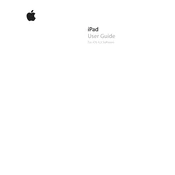
To update your iPad to iOS 4.3, connect your device to your computer, open iTunes, select your device, and click 'Check for Update'. Follow the prompts to download and install the update.
First, try resetting your network settings by going to Settings > General > Reset > Reset Network Settings. If the issue persists, restart your iPad and router.
Reduce screen brightness, disable unnecessary notifications, and close unused apps running in the background. Also, ensure that your iPad is running the latest iOS version.
Go to Settings > General > Multitasking Gestures and toggle the switch to enable features such as pinch to the Home Screen, swipe up for the multitasking bar, and swipe left or right to switch between apps.
Try restarting your iPad, updating the apps, or deleting and reinstalling the problematic apps. Ensure your iOS is up to date for optimal performance.
Open Settings, scroll down to Safari, and select Clear History and Clear Cookies and Data to remove browsing data.
Yes, iOS 4.3 supports AirPlay. Swipe up from the bottom of the screen to access the Control Center and select the AirPlay icon to stream content to compatible devices.
To perform a soft reset, press and hold the Home button and the Power button simultaneously until the Apple logo appears. Release the buttons and wait for the device to restart.
Ensure that your charging cable and adapter are working properly. Try different outlets and inspect the charging port for debris. Restart your iPad or perform a soft reset if needed.
Connect your iPad to a computer and open iTunes. Select your device, click on 'Back Up Now' to create a backup. You can also enable iCloud backup by going to Settings > iCloud > Backup and turning on iCloud Backup.