Apple iPad For iOS 4.2 User Guide
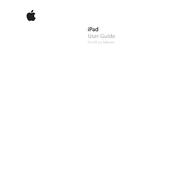
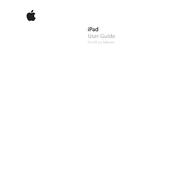
To update your iPad to iOS 4.2, connect your device to a computer with iTunes installed. Open iTunes, select your device, and click on 'Check for Update'. Follow the prompts to install the update.
First, perform a hard reset by holding down the Power and Home buttons simultaneously until the Apple logo appears. If this does not work, connect your iPad to a charger or computer to ensure it's charged. If the issue persists, contact Apple Support.
Ensure Wi-Fi is enabled under Settings > Wi-Fi. Restart your iPad and router. If problems persist, select 'Forget This Network' and reconnect. Check for interference from other devices and update your router's firmware.
iOS 4.2 introduced multitasking, folders to organize apps, AirPrint for wireless printing, and AirPlay for streaming media to Apple TV. It also included enhancements to Mail, Notes, and improved security features.
To enable multitasking gestures, go to Settings > General > Multitasking Gestures, and toggle the switch to enable them. This allows you to use four or five fingers to swipe between apps, pinch to return to the home screen, and swipe up to reveal the multitasking bar.
First, close the app and restart your iPad. If the app continues to crash, check for updates in the App Store. If the app is up-to-date, try reinstalling it. If issues persist, contact the app developer for support.
To extend battery life, reduce screen brightness, disable push notifications for unnecessary apps, turn off location services, and close apps running in the background. Keeping iOS updated can also help improve battery performance.
To perform a factory reset, go to Settings > General > Reset, then select 'Erase All Content and Settings'. Confirm your choice and wait for the iPad to reset. Ensure you back up your data before proceeding, as this will erase all data on the device.
AirPrint allows you to print wirelessly from your iPad. Ensure your printer supports AirPrint and is connected to the same Wi-Fi network as your iPad. Open the document or image you want to print, tap the 'Share' icon, select 'Print', choose your printer, and adjust settings as needed before printing.
To create a folder, tap and hold an app until it jiggles, then drag it onto another app you want in the same folder. This will create a new folder containing both apps. You can rename the folder and add more apps by dragging them into it.