Apple iPad and iPad Mini 4th Generation User Guide
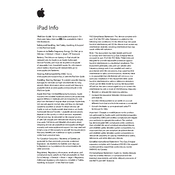
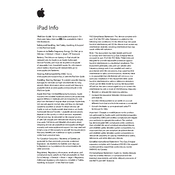
To take a screenshot, press the Home button and the Sleep/Wake button simultaneously. The screen will flash, and you'll hear a camera shutter sound if your sound is on.
First, ensure that Wi-Fi is turned on and that you are within range of the network. Try restarting your router, forgetting the network on your iPad, and reconnecting. If issues persist, reset network settings under Settings > General > Reset.
Check your charging cable and adapter for damage. Try using a different outlet or cable. Clean the charging port of any debris. If the problem persists, consider contacting Apple Support for further assistance.
To extend battery life, reduce screen brightness, enable Low Power Mode, and turn off unnecessary background app refresh. Additionally, update your software regularly and manage location services wisely.
Open the App Store, tap on your profile icon at the top right, and scroll down to see available updates. Tap 'Update All' to update all apps or 'Update' next to individual apps.
Go to Settings > General > Reset, and select 'Erase All Content and Settings'. Confirm your choice, and enter your passcode if prompted. This will delete all data and restore the device to factory settings.
Review what's using the most space under Settings > General > iPad Storage. Delete unused apps, offload app data, and remove large files like videos or photos. Use cloud services to store media externally.
Close unused apps running in the background, clear Safari cache, and restart your device. Ensure your iPad has the latest software updates and check for any resource-heavy apps that may need updating or removal.
Go to Settings > Screen Time and tap 'Turn On Screen Time'. Follow the prompts to set up restrictions on app usage, content, and privacy settings to enable parental controls.
Ensure Bluetooth is enabled by going to Settings > Bluetooth. Put your Bluetooth device in pairing mode and select it from the list on your iPad. Follow any additional prompts to complete the pairing process.