Apple iPad Air User Guide November 2013
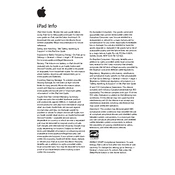
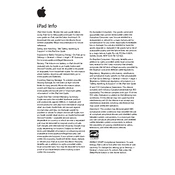
To perform a soft reset on your iPad Air, press and hold the Home button and the Sleep/Wake button simultaneously until you see the Apple logo. Release both buttons and allow the iPad to restart.
To extend the battery life, reduce screen brightness, disable unnecessary background app refresh, turn off location services for non-essential apps, and enable Low Power Mode.
Go to Settings > Wi-Fi. Turn on Wi-Fi, select your desired network, and enter the password if prompted.
First, check the charging cable and adapter for damage. Try using a different outlet or USB port. If it still doesn’t charge, restart your iPad or try a different charging cable and adapter.
Delete unused apps, clear browser cache, remove large attachments in emails, and backup photos and videos to iCloud or another storage service, then delete them from the device.
To update iOS, go to Settings > General > Software Update. If an update is available, tap Download and Install. Ensure your iPad is connected to Wi-Fi and has sufficient battery charge.
Go to Settings > Touch ID & Passcode (or Face ID & Passcode) > Turn Passcode On. Follow the prompts to set a six-digit passcode or a custom alphanumeric code.
Double-click the Home button to open the app switcher. Swipe left or right to locate the app you want to close, then swipe up on the app’s preview to close it.
Close unused apps running in the background, clear the Safari cache, restart the iPad, and ensure the iOS is up to date. Consider freeing up storage space as well.
Press and hold the Sleep/Wake button and immediately press the Home button. Release both buttons quickly. The screenshot will be saved in the Photos app.