Apple iPad air 3rd Generation User Guide
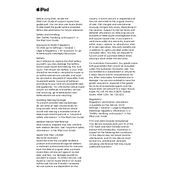
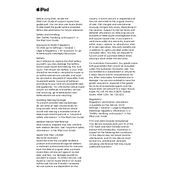
To take a screenshot, simultaneously press the top button and the volume up button, then quickly release both buttons.
To extend battery life, reduce screen brightness, disable Background App Refresh, and enable Low Power Mode when necessary.
Go to Settings > General > Software Update. If an update is available, tap Download and Install.
First, try charging your iPad and perform a force restart by pressing the home and top buttons simultaneously until the Apple logo appears.
To clear cache, go to Settings > Safari and tap Clear History and Website Data. For other apps, you may need to delete and reinstall the app.
Go to Settings > Bluetooth and toggle it on. Select the device you want to connect to from the list of available devices.
Close unused apps, clear cache, ensure iOS is up-to-date, and restart the device to improve performance.
Go to Settings > General > Transfer or Reset iPad > Erase All Content and Settings, and follow the prompts.
Open an app, swipe up slightly from the bottom to open the Dock, then drag another app from the Dock to the left or right edge of the screen.
Ensure Wi-Fi is enabled, restart your iPad and router, forget the network and reconnect, or reset network settings under Settings > General > Transfer or Reset iPad > Reset.