Apple iPad 8th Generation User Guide
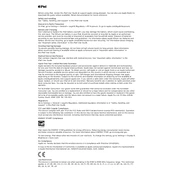
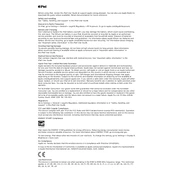
To perform a factory reset on your iPad 8th Generation, go to Settings > General > Reset > Erase All Content and Settings. Confirm your choice and enter your Apple ID password if prompted. This will erase all data and restore the iPad to its original factory settings.
If your iPad 8th Generation won't charge, try using a different charging cable and power adapter. Inspect the charging port for debris or damage. Restart your iPad, and if the issue persists, contact Apple Support for further assistance.
To free up storage space, go to Settings > General > iPad Storage. Review the recommendations for optimizing storage and delete unused apps, old messages, and large files. Consider using iCloud for photos and backups.
If your iPad is running slowly, close unused apps by swiping up from the bottom and pausing in the middle of the screen to access the app switcher. Restart your device, ensure iOS is updated, and check for apps running background processes that might be using excessive resources.
To take a screenshot on the iPad 8th Generation, press the Home button and the Top button simultaneously. Release both buttons quickly, and you will see a thumbnail of the screenshot in the lower-left corner.
Yes, you can connect a Bluetooth mouse to the iPad 8th Generation. Go to Settings > Accessibility > Touch > AssistiveTouch, and turn on AssistiveTouch. Then, pair your Bluetooth mouse through Settings > Bluetooth.
If your iPad screen is unresponsive, try performing a force restart by pressing and quickly releasing the Volume Up button, then the Volume Down button, and finally, press and hold the Top button until the Apple logo appears. If the problem persists, consider contacting Apple Support.
To extend battery life, reduce screen brightness, enable Auto-Lock to turn off the display when not in use, and turn off Background App Refresh. Additionally, ensure your iPad is running the latest iOS version as updates often include battery performance improvements.
Yes, the iPad 8th Generation is compatible with the 1st generation Apple Pencil. To pair, remove the cap from the Apple Pencil and plug it into the iPad's Lightning port. Follow the on-screen instructions to complete the pairing process.
To use Split View, open an app, then swipe up from the bottom to access the Dock. Drag a second app from the Dock to the right or left edge of the screen. Adjust the divider to resize the apps as needed.