Apple iPad 7th Generation User Guide
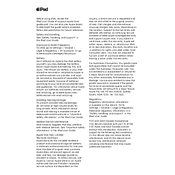
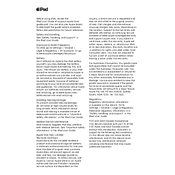
To force restart your iPad 7th Generation, quickly press and release the Volume Up button, then quickly press and release the Volume Down button. Finally, press and hold the Power button until the Apple logo appears.
To update iOS, go to Settings > General > Software Update. If an update is available, tap Download and Install, and follow the on-screen instructions.
If your iPad is not charging, ensure that your charging cable and adapter are not damaged. Try using a different power source, clean the charging port, and restart your iPad.
To clear cache, you can try clearing the Safari browser cache by going to Settings > Safari > Clear History and Website Data. For app cache, consider reinstalling the app.
To extend battery life, reduce screen brightness, enable Low Power Mode, and disable unused apps running in the background. Also, keep your iPad updated with the latest software.
Go to Settings > Wi-Fi, and toggle the Wi-Fi switch to on. Select your desired network from the list and enter the password if required.
You can back up your iPad using iCloud by going to Settings > [your name] > iCloud > iCloud Backup, then tap Back Up Now. Alternatively, you can back up using iTunes on a computer.
If your iPad is slow, try restarting it, closing unused apps, updating iOS, and freeing up storage space by deleting unnecessary files or apps.
To reset your iPad, go to Settings > General > Transfer or Reset iPad > Erase All Content and Settings. Ensure you have backed up your data first.
To connect a Bluetooth device, ensure Bluetooth is enabled by going to Settings > Bluetooth, then select the device you wish to pair from the list and follow the instructions.