Apple iPad 6th generation User Guide
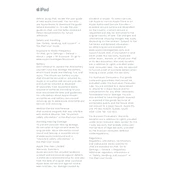
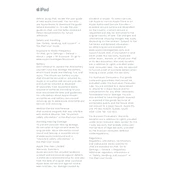
To perform a factory reset, go to Settings > General > Reset > Erase All Content and Settings. Confirm your decision and enter your passcode if prompted. This will erase all data and return the iPad to its original settings.
Quick battery drain can be caused by high screen brightness, background app refresh, or location services. Adjust these settings under Settings > Display & Brightness and Settings > Privacy > Location Services to optimize battery life.
To update iOS, connect to Wi-Fi and go to Settings > General > Software Update. If an update is available, tap Download and Install. Ensure your device is fully charged or connected to a power source during the update.
If your iPad won't turn on, try a force restart by pressing and holding both the Home button and the Top button until you see the Apple logo. If it still doesn't turn on, charge it for at least an hour and try again.
Go to Settings > Wi-Fi, toggle the Wi-Fi switch to on, and select your preferred network from the list. Enter the password if prompted and tap Join.
Yes, the iPad 6th generation supports the 1st generation Apple Pencil. To pair, remove the cap from the Apple Pencil and plug it into the iPad's Lightning connector, then follow the on-screen instructions.
To free up storage, delete unused apps, clear browser cache, and remove old files or photos. Go to Settings > General > iPad Storage for a detailed view of your storage usage and recommendations for freeing up space.
Close unused apps running in the background, clear Safari cache under Settings > Safari > Clear History and Website Data, and restart your iPad. Ensure iOS is updated to the latest version for optimal performance.
To take a screenshot, press the Home button and the Top button simultaneously. The screen will flash, and the screenshot will be saved in the Photos app.
Use iTunes or Finder to transfer files by connecting your iPad to the computer via a USB cable. Alternatively, use iCloud Drive or third-party cloud services like Dropbox for wireless file transfers.