Apple iPad 5th generation User Guide
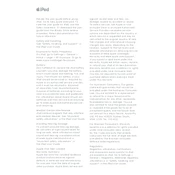
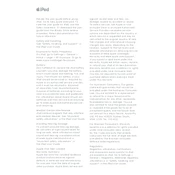
To perform a factory reset on your iPad 5th generation, go to Settings > General > Reset. Select "Erase All Content and Settings" and confirm your choice. Ensure you have backed up your data before proceeding.
First, check the charging cable and adapter for damage. Try using a different charger or cable. Clean the charging port on the iPad gently with a dry, soft brush. If it still doesn't charge, consider visiting an Apple Store or authorized service provider.
To update your iPad software, go to Settings > General > Software Update. If an update is available, tap "Download and Install". Make sure your device is connected to Wi-Fi and has sufficient battery life.
To take a screenshot, press the Home button and the Sleep/Wake (Power) button at the same time. The screen will flash, and you'll hear a camera shutter sound if the device is not muted.
Try closing unused apps running in the background by double-clicking the Home button and swiping up on app previews. Clear your browser cache, and ensure your iPad has plenty of free storage space. Restarting the device can also help.
Go to Settings > Wi-Fi. Toggle the Wi-Fi switch on, and select your desired network from the list. Enter the password if required, and tap "Join".
To set up Touch ID, go to Settings > Touch ID & Passcode. Enter your passcode, tap "Add a Fingerprint", and follow the on-screen instructions to scan your fingerprint.
Try restarting your iPad by holding the Power button until the "slide to power off" slider appears, then slide to turn off. If the issue persists, consider performing a force restart by pressing and holding both the Home and Power buttons until you see the Apple logo.
Connect your iPad to your computer using a USB cable. On a Mac, open the Photos app and import your photos. On a Windows PC, open File Explorer, select the iPad under devices, and copy the photos from the DCIM folder.
Reduce screen brightness, disable background app refresh, and turn off unnecessary notifications. You can also enable Low Power Mode in Settings > Battery to save battery life.