Apple Final Cut Pro X User Guide
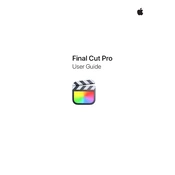
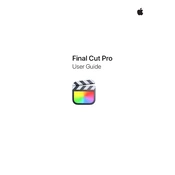
To improve playback performance, try using optimized or proxy media for smoother editing. You can also lower playback quality by selecting View > Better Performance.
Ensure your software is up to date, check for conflicting third-party plugins, and try resetting Final Cut Pro X preferences by holding Option + Command during startup.
Go to File > Share > Master File, then click on Settings. From there, you can choose your desired format, codec, and resolution for export.
Use Libraries, Events, and Projects to organize your media. Utilize keywords, ratings, and smart collections for efficient media management.
Check your backup files in the Final Cut Pro Backup folder. You can restore to a previous version by opening the backup with File > Open Library > From Backup.
Use the Color Board or Color Wheels to adjust exposure, saturation, and color balance. Apply these tools by selecting the clip and clicking on the "Color Inspector" in the inspector panel.
Some useful shortcuts include Command + B to blade a clip, Command + Z to undo, and Command + Shift + Z to redo. Pressing the Spacebar will play/pause the timeline.
Select the shaky clip, go to the Video Inspector, and check the Stabilization box. Final Cut Pro X will automatically analyze and stabilize the footage.
Regularly delete unused render files by going to File > Delete Generated Library Files. Select to delete render files and other temporary files to free up space.
Go to the Transitions Browser, select a transition, and drag it between two clips in the timeline. Adjust the transition duration by dragging its edges.