Apple Final Cut Pro User Guide
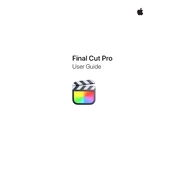
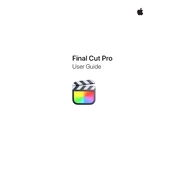
To import media files, open Final Cut Pro and navigate to File > Import > Media. You can then browse and select the files you want to import into your project.
If Final Cut Pro is running slowly, try closing other applications, optimizing your media, increasing RAM, or using proxy media for editing.
Select the clip in the timeline, then go to the Inspector panel. Under the Video tab, find the Stabilization section and check the box to apply stabilization.
Ensure that audio roles are properly assigned and that the audio is not muted in the timeline. Check the export settings to make sure audio is included.
Yes, Final Cut Pro can be used on multiple devices as long as they are signed in with the same Apple ID associated with your purchase.
Go to File > New > Project. Enter the project name, select the event, and configure the project settings such as video format and frame rate.
Use events and keyword collections to organize clips. You can also create folders and smart collections for better organization.
Final Cut Pro automatically saves your work. Relaunch the application and check the Library for the most recent version of your project.
Final Cut Pro supports multiple export formats including H.264, ProRes, and HEVC. You can also export directly to platforms like YouTube and Vimeo.
Select the cut between two clips in the timeline, then go to the Transitions Browser. Drag and drop a transition onto the cut to apply it.