Apple Earpods with Remote and Mic v3 User Guide
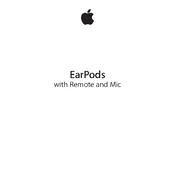
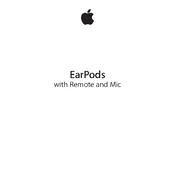
To connect your Apple EarPods with Remote and Mic, simply plug the EarPods into the headphone jack of your iPhone. If your iPhone doesn't have a headphone jack, use the Lightning to 3.5 mm adapter provided by Apple.
Ensure the EarPods are securely connected to your device. Check for any debris in the connector or the microphone openings. Restart your device and try again. If the issue persists, test the EarPods with another device to determine if the problem is with the EarPods or your device.
Use a soft, dry, lint-free cloth to clean the EarPods. Gently use a dry, soft-bristled brush to remove any debris from the mesh area. Avoid using liquids or inserting anything into the openings.
To control music playback, use the center button on the remote. Press once to play or pause music, press twice quickly to skip to the next track, and press three times quickly to go back to the previous track.
Check the connection to your device and ensure it is secure. Inspect the cable for any signs of damage. Try cleaning the EarPods and test them with another device to isolate the issue. If the problem remains, consider contacting Apple Support.
Yes, Apple EarPods can be used with any device that has a standard 3.5 mm headphone jack. However, the remote functionality may be limited when used with non-Apple devices.
To reduce tangling, store your EarPods in a case or wrap them loosely in a figure-eight pattern. Avoid wrapping them too tightly around your device or other objects.
Apple EarPods do not require firmware updates. They are passive audio devices and do not have firmware that needs updating.
To answer or end a call, press the center button on the remote once. To decline an incoming call, press and hold the center button for about two seconds.
Apple EarPods are designed primarily for use with Apple devices, and some functionalities, like volume control, may not be compatible with Android devices. Consider using earphones specifically designed for Android for full functionality.