Apple Boris Calligraphy User Guide
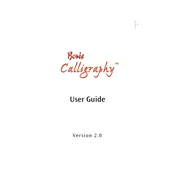
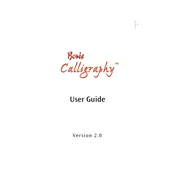
To install Boris Calligraphy, ensure your device meets the software requirements. Download the installation file from a trusted source, run the installer, and follow the on-screen instructions.
Boris Calligraphy requires macOS 10.14 or later, at least 4GB of RAM, and a minimum of 1GB of available disk space.
Check that your graphics drivers are updated, clear cache files, and ensure the project settings match your output requirements. If issues persist, consider resetting the software preferences.
Yes, you can customize fonts in Boris Calligraphy by selecting the text layer, opening the Text Window, and choosing from the available font options.
To maintain performance, regularly update your software, manage project file sizes, and close unnecessary applications running in the background.
Yes, Boris Calligraphy projects can be exported to Final Cut Pro by selecting the desired export settings and choosing Final Cut Pro as the output format.
Ensure your software and macOS are up to date, reset app preferences, and check for conflicting plugins. If the issue persists, reinstall the software.
Utilize keyframes for smooth transitions, leverage the built-in animation presets, and preview animations frequently to ensure desired outcomes.
Back up projects by saving them to a cloud storage service or external drive. Ensure regular backups to prevent data loss.
Check for updates within the application by navigating to the Help menu and selecting 'Check for Updates'. Follow the instructions to download and install the latest version.