Apple Aperture 3.5 User Guide
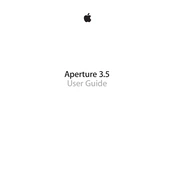
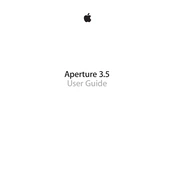
To import photos, connect your camera or insert your memory card, then open Aperture. Click on 'Import' in the toolbar, select your device from the sidebar, and choose the photos you wish to import.
Organize projects by creating folders and albums. Use keywords and ratings to tag your images for easier searchability and sorting within Aperture.
To use Adjustment tools, select an image and click on the 'Adjustments' tab. Explore tools like Exposure, Enhance, and Retouch to modify your images. Use presets for quick edits.
Ensure your system meets the minimum requirements, update to the latest version, and close unnecessary applications. Consider increasing RAM if issues persist.
Use the 'Vault' feature to back up your library. Go to the 'File' menu, select 'Vaults', and create or update a vault on an external drive for safety.
Select the photos you wish to export, click on 'File', select 'Export', and choose 'Versions' or 'Masters'. Set your desired format and export location.
Yes, Aperture 3.5 supports RAW image editing. Import your RAW files, and use the Adjustments panel to make non-destructive edits.
Select the images for your slideshow, go to 'File', and choose 'New Slideshow'. Arrange the images, add music if desired, and customize the settings before playing or exporting.
Check for updates, repair disk permissions via Disk Utility, and try rebuilding your Aperture library by holding 'Option' and 'Command' while launching Aperture.
Use keywords to tag images for better organization. Go to the 'Metadata' menu, select 'Keywords', and create or apply keywords to selected images to streamline searching.