Apple AirPods with Charging User Guide
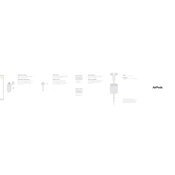
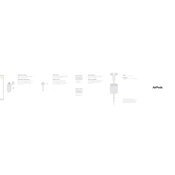
To pair your AirPods with your iPhone, open the charging case near your iPhone. A setup animation should appear on your iPhone; tap 'Connect'. If prompted, follow the on-screen instructions.
If your AirPods are not charging, first check the charging cable and power source. Ensure the AirPods and case are clean. Try using a different cable or power adapter. If the problem persists, reset the AirPods by holding the setup button on the case until the light flashes amber.
To reset your AirPods, place them in the charging case and close the lid. Wait 30 seconds, then open the lid. Go to Settings > Bluetooth on your iOS device and tap the 'i' icon next to your AirPods. Select 'Forget This Device', then press and hold the setup button on the back of the case until the status light flashes amber.
On your iOS device, go to Settings > Bluetooth. Tap the 'i' icon next to your AirPods. Here, you can select what each AirPod does when you double-tap or press and hold, such as activating Siri, playing or pausing audio, or skipping tracks.
If your AirPods keep disconnecting, ensure they are charged and close to the device, and that Bluetooth is enabled on your device. Try resetting your AirPods and restarting your device. If the issue continues, make sure your device's software is up to date.
To clean your AirPods and charging case, use a soft, dry, lint-free cloth. Do not use liquids or sharp objects. Gently clean the microphone and speaker meshes with a dry cotton swab. For the charging case, wipe the exterior with a cloth and avoid getting liquid in the ports.
If one AirPod is quieter, check for debris in the speaker mesh and clean it if necessary. Adjust the audio balance in Settings > Accessibility > Audio/Visual. Ensure the volume is balanced between the left and right channels.
To check the battery status of your AirPods, open the charging case near your iPhone. A popup will display the battery levels. You can also add the Batteries widget to your Today View on iOS devices.
If your AirPods won't connect to your Mac, ensure Bluetooth is turned on and select your AirPods from the Bluetooth menu. If they don't appear, reset your AirPods and try connecting again. Restarting your Mac can also help resolve the issue.
To improve sound quality, ensure your AirPods are clean and seated properly in your ears. Check your device's sound settings and ensure the equalizer is set to your preference. Updating the firmware and keeping your device's software up to date can also enhance audio performance.