Apple AirPods 2nd Generation User Guide
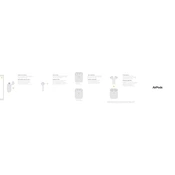
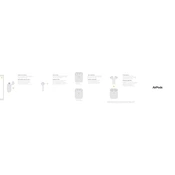
To pair your AirPods with an iPhone, ensure Bluetooth is enabled on your iPhone. Open the AirPods case near the phone, then follow the on-screen instructions to connect.
First, ensure that the charging cable is properly connected to the charging case and a power source. Clean the charging contacts if necessary. If the issue persists, try resetting your AirPods.
To extend battery life, keep the AirPods in their case when not in use, avoid extreme temperatures, and disable automatic ear detection if not needed.
Ensure both AirPods are charged. If one is not working, try cleaning it, resetting the AirPods, or reconnecting them to your device.
To reset, place the AirPods in their case, open the lid, press and hold the setup button on the back of the case until the status light flashes amber, then white.
Yes, you can use AirPods with non-Apple devices by connecting them via Bluetooth. Press the setup button on the case to pair with other devices.
Use a soft, dry lint-free cloth for the AirPods and a dry cotton swab for the microphone and speaker meshes. Avoid getting moisture in any openings.
Ensure your AirPods and device are within range, check for Bluetooth interference, and consider resetting the AirPods if disconnections persist.
To enable Siri, double-tap either AirPod to activate Siri. Ensure Siri is enabled on your iPhone settings for this function to work.
Use the Find My app on your iPhone to locate your AirPods. The app can show their last known location or play a sound to help you find them.