Acer Vero V7 V247Y A User Guide
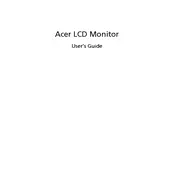
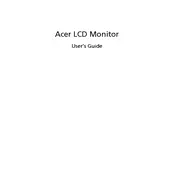
To adjust the brightness, use the buttons located on the bottom bezel of the monitor. Press the menu button, navigate to the 'Brightness' option using the arrow buttons, and adjust the level to your preference.
First, ensure that the monitor is properly connected to the power source and the computer. Check the input source settings to confirm it matches the connected port (e.g., HDMI, VGA). If the issue persists, try using a different cable or connecting the monitor to another computer to rule out hardware issues.
To set up dual monitors, connect the Acer Vero V7 V247Y A to your computer using an appropriate cable (HDMI, VGA, or DisplayPort). Access your computer's display settings via the control panel or system preferences, and select the option to extend the display to the second monitor. Arrange the monitors as desired within the settings interface.
The recommended resolution for optimal display quality on the Acer Vero V7 V247Y A monitor is 1920x1080 pixels (Full HD). Ensure that your computer's display settings are set to this resolution for the best performance.
To clean the screen, turn off the monitor and disconnect it from the power source. Use a soft, lint-free cloth slightly dampened with water or a screen cleaning solution. Gently wipe the screen in a circular motion, avoiding applying too much pressure. Avoid using paper towels or abrasive materials that could scratch the screen.
Ensure that the audio cable is connected if using an analog connection, or that the HDMI cable is properly connected for digital audio. Check the monitor's volume settings and ensure it is not muted. Also, verify the audio output settings on your computer are set to the monitor.
Check Acer's official website for any available firmware updates for the Vero V7 V247Y A monitor. Follow the provided instructions to download and install the update, which typically involves using a USB drive to transfer the update file to the monitor.
If the monitor flickers, try adjusting the refresh rate in your computer's display settings to match the recommended rate for the monitor (usually 60Hz). Ensure all cables are securely connected and not damaged. Updating the graphics driver on your computer may also resolve flickering issues.
Yes, the Acer Vero V7 V247Y A monitor is VESA compatible, which means it can be mounted on a wall using a VESA-compatible wall mount. Ensure you have the correct size bracket (100x100mm) and follow the mounting instructions carefully.
To enable the blue light filter, access the monitor's on-screen display menu by pressing the menu button. Navigate to the 'Settings' or 'Blue Light' option and select the desired filter level to reduce eye strain.