Acer Vero B7 B247Y A User Guide
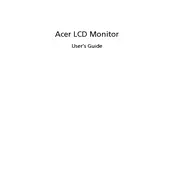
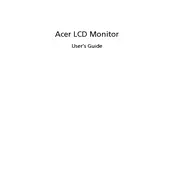
To adjust the screen resolution, right-click on your desktop and select 'Display settings'. Under 'Resolution', choose your preferred resolution from the dropdown menu and click 'Apply'.
First, check the power cable and ensure the monitor is turned on. Verify that the video cable is securely connected to both the monitor and the computer. If the issue persists, try connecting the monitor to another device to rule out a cable or port problem.
Use the 'Color Calibration' tool in your operating system. For Windows, type 'Calibrate display color' in the search bar and follow the on-screen instructions to adjust gamma, brightness, contrast, and color balance.
Keep the monitor in a well-ventilated area and away from direct sunlight. Regularly clean the screen with a soft, dry cloth. Avoid using harsh chemicals or abrasive materials. Also, ensure the monitor is turned off when not in use for extended periods.
Enable the 'Blue Light Filter' feature in the monitor settings or use software tools like 'Night Light' on Windows. Adjust the monitor's brightness and contrast to comfortable levels, and follow the 20-20-20 rule: every 20 minutes, look at something 20 feet away for 20 seconds.
The monitor includes an audio-out port. Connect your external speakers using the appropriate cable (usually a 3.5mm audio cable) to this port. Ensure that the audio output settings on your computer are set to the monitor.
Check the video cable for any damage and ensure it is properly connected. Try using a different cable or port. Update your graphics card drivers and check the refresh rate settings in your operating system to ensure compatibility with the monitor's specifications.
Yes, the monitor supports pivot adjustment. You can rotate the monitor to portrait mode by adjusting the stand. Once rotated, change the display orientation in your operating system's display settings to 'Portrait'.
Check Acer's official website for any available firmware updates for your model. Follow the provided instructions, which typically involve downloading the update to a USB drive and connecting it to the monitor's USB port.
Yes, you can lock the settings by accessing the monitor's on-screen display (OSD) menu. Navigate to the 'Security' section and enable the setting lock feature, which requires a password to alter the settings.