Acer Nitro ED3 ED273P User Guide
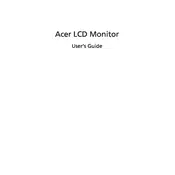
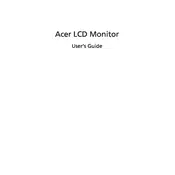
To adjust the screen resolution, right-click on your desktop, select 'Display settings', and then choose the desired resolution from the 'Resolution' dropdown menu. Ensure that it matches the optimal resolution of 1920x1080 for best results.
First, check the cable connections and ensure that the monitor is powered on. Next, verify that the correct input source is selected. If the issue persists, try using another cable or testing the monitor with a different device.
To enable FreeSync, access the monitor's OSD menu by pressing the menu button on the monitor, navigate to the 'Gaming' section, and toggle the FreeSync option to 'On'. Ensure your graphics card also supports FreeSync.
Use a microfiber cloth slightly dampened with water or a screen cleaning solution. Gently wipe the screen in a circular motion, avoiding excessive pressure or harsh chemicals.
Press the menu button on your monitor to open the OSD menu. Navigate to the 'Picture' settings, where you can adjust the brightness and contrast levels to your preference.
Flickering can be caused by a variety of issues, including incorrect refresh rate settings. Ensure that your monitor is set to its optimal refresh rate of 144Hz through your computer's display settings. Also, check the cable connections and update your graphics driver.
Locate the buttons at the bottom or side of the monitor, and press the designated menu button. Use the navigation buttons to explore different settings within the OSD menu.
For optimal gaming performance, set the refresh rate to 144Hz, enable FreeSync, and adjust the response time to the fastest setting. You may also want to tweak the color settings to enhance visual clarity.
Yes, the Acer Nitro ED3 ED273P is VESA compatible. You will need a VESA mounting bracket (100x100mm) and appropriate screws. Follow the instructions provided with the mounting kit for installation.
Begin by resetting the monitor to its factory settings via the OSD menu. If issues persist, use a color calibration tool or software to adjust the color settings. Ensure that your graphics driver is up to date.