Acer Nitro ED0 ED271U X User Guide
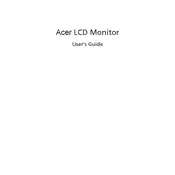
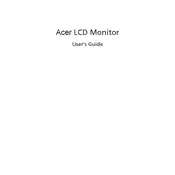
To adjust the refresh rate, go to your computer's display settings, select the Acer Nitro ED271U X monitor, and choose the desired refresh rate from the list of available options. Ensure that your graphics card supports the selected refresh rate.
First, check the power cable and ensure the monitor is turned on. Verify that the video cable is securely connected to both the monitor and the computer. If the issue persists, try using a different cable or port. Ensure the correct input source is selected on the monitor.
Press the menu button on the monitor to access the on-screen display. Navigate to the 'Picture' settings and select the Blue Light Shield option. Adjust the level according to your preference to reduce eye strain.
Yes, the Acer Nitro ED271U X monitor is VESA mount compatible. You will need a VESA mounting bracket (100x100mm) to attach it to a wall mount. Ensure the mount can support the monitor's weight.
Use a soft, lint-free microfiber cloth slightly dampened with water or a screen cleaner. Gently wipe the screen in a circular motion. Avoid using harsh chemicals or abrasive materials to prevent damage.
Check for loose video cables and ensure they are securely connected. Update your graphics card drivers and monitor firmware. Adjust the refresh rate and try a different display port or cable if necessary.
Enable the monitor's gaming mode in the settings menu. Set the refresh rate to its maximum supported value, and adjust brightness and contrast to your preference. Consider using adaptive sync for smoother gameplay.
Visit the Acer support website and download the latest firmware update for the Nitro ED271U X. Follow the provided instructions to install the update, usually involving connecting the monitor to a computer via USB.
Ensure that the correct drivers for your graphics card and monitor are installed. Check the display settings on your computer and set the resolution to match the monitor's native resolution of 2560x1440.
Access the on-screen display menu using the monitor's buttons. Navigate to the 'Color' settings where you can adjust brightness, contrast, and color temperature to achieve your desired display output.