Acer EK0 EG220Q P User Guide
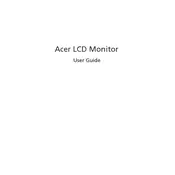
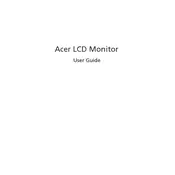
To adjust the brightness, press the menu button on the monitor, navigate to the 'Picture' menu using the arrow buttons, and then select 'Brightness'. Adjust the level using the arrow keys and press the menu button again to confirm.
First, check that the monitor is properly connected to the power source and the computer. Ensure the correct input source is selected by pressing the input button. If the problem persists, test with another cable or connect to a different device to rule out issues with the current setup.
To reset to factory settings, press the menu button, navigate to the 'Settings' menu, and select 'Factory Reset'. Confirm the selection to reset all settings to their default values.
For gaming, it is recommended to set the monitor to 'Game Mode' in the menu settings for optimized visuals. Adjust the refresh rate to the highest supported value, and fine-tune the brightness and contrast according to your preference.
To clean the screen, turn off the monitor and unplug it. Use a soft, lint-free microfiber cloth lightly dampened with water or a screen cleaner. Gently wipe the screen to remove dust and fingerprints. Avoid using paper towels or harsh chemicals.
If the monitor flickers, check that the cable connections are secure and try using a different cable if available. Adjust the refresh rate in your computer's display settings to a suitable level. Ensure that any nearby electronic devices are not causing interference.
Yes, the Acer EK0 EG220Q P monitor is VESA mount compatible. Ensure you have a compatible wall mount bracket, and follow the VESA mounting instructions provided in the monitor's manual.
The Acer EK0 EG220Q P monitor does not have built-in speakers or an audio output. To use external speakers, connect them directly to the audio output of the computer or the device you are using with the monitor.
The Acer EK0 EG220Q P monitor does not support pivot adjustments for portrait mode. However, you may use a third-party stand or mount that allows rotation, along with adjusting the display orientation settings in your operating system.
Currently, the Acer EK0 EG220Q P monitor does not support firmware updates through user-accessible means. The monitor's software is designed to function optimally with the installed firmware version.