Acer Vero V7 V227Q A User Guide
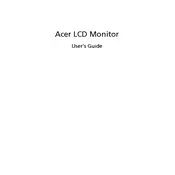
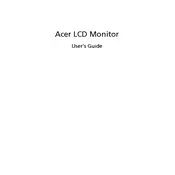
To adjust the brightness, press the menu button on the monitor to access the on-screen display (OSD). Use the arrow buttons to navigate to the 'Brightness' option and adjust it to your preference.
First, ensure that the power cable and video cable are securely connected. Check if the input source is correct by toggling the input button. If the issue persists, try connecting the monitor to another device to determine if the problem is with the monitor or the original device.
Use the 'Blue Light Shield' feature in the OSD menu to reduce blue light emissions. Adjust the brightness and contrast to comfortable levels, and remember to take regular breaks using the 20-20-20 rule (every 20 minutes, look at something 20 feet away for 20 seconds).
Yes, the Acer Vero V7 V227Q A Monitor is VESA mount compatible. You can use a 100x100 mm VESA mount to secure it to a wall. Ensure that the mount can support the weight of the monitor.
To perform a factory reset, open the OSD menu, navigate to the 'Settings' tab, and select 'Reset'. Confirm the selection to restore the monitor to its original factory settings.
The native resolution for the Acer Vero V7 V227Q A Monitor is 1920 x 1080 at 60Hz. For the best display quality, set your computer's display resolution to match this.
The monitor has an audio-out port that can be used to connect external speakers. Use a 3.5mm audio cable to connect your speakers to this port for audio output.
Access the OSD menu and navigate to the 'Color' settings. Use the available options to adjust the color balance, temperature, and saturation. You can also use calibration software for more precise adjustments.
To enable power saving mode, access the OSD menu, go to the 'Settings' tab, and select 'Eco Mode'. This will reduce power consumption when the monitor is not in active use.
The Acer Vero V7 V227Q A Monitor itself does not support built-in screen splitting. However, you can use your operating system's window management features or third-party software to arrange multiple windows on the screen for multitasking.