Acer Vero BR7 BR247Y User Guide
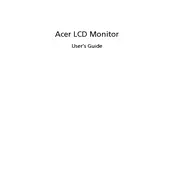
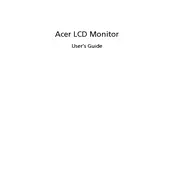
To adjust the screen brightness, use the buttons on the monitor's front panel. Press the menu button, scroll to the brightness option using the arrow keys, and adjust the brightness to your preference.
First, check that the monitor is powered on and the power cable is securely connected. Then, ensure the video cable is properly connected to both the monitor and the computer. If the issue persists, try using a different video cable or connecting to another device to isolate the problem.
To reset the monitor to factory settings, press the menu button on the monitor, navigate to the 'Settings' menu, and select the 'Reset' option. Confirm the reset when prompted.
Flickering can be caused by a loose or defective cable, incorrect refresh rate settings, or interference from other electronic devices. Ensure all cables are secure, check the display settings in your operating system, and move any potential sources of interference away from the monitor.
Access the monitor's on-screen display menu, navigate to the 'Picture' settings, and enable the blue light filter option. Adjust the level according to your comfort.
Turn off the monitor and disconnect it from the power source. Use a microfiber cloth slightly dampened with water or a specific screen-cleaning solution. Gently wipe the screen to remove dust and fingerprints. Avoid using paper towels, abrasive cleaners, or solvents.
Yes, the Acer Vero BR7 BR247Y Monitor is VESA compatible. You can use a VESA-compliant wall mount with the appropriate size to securely attach the monitor to a wall. Ensure that the wall mount supports the monitor's weight.
Visit Acer's official website to check if there is a firmware update available for your monitor model. If an update is available, download the firmware and follow the provided instructions for installation.
Check the video cable connections and ensure they are secure. Access the monitor's settings menu to adjust color calibration. If the issue persists, try using a different video cable or connecting to another device to determine if the problem lies with the monitor or the connected device.
The Acer Vero BR7 BR247Y Monitor does not have built-in audio output. To connect external speakers, you will need to connect them directly to your computer or use an audio interface that supports external audio outputs.