Acer Vero B7 B277D User Guide
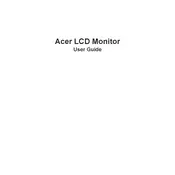
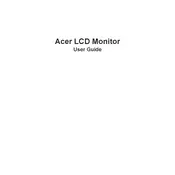
To adjust the brightness, press the menu button on the monitor to open the on-screen display (OSD). Navigate to the 'Brightness' option using the arrow keys and adjust the level according to your preference.
Ensure the monitor is powered on and properly connected to the computer. Check the cable connections for any loose or damaged cables. If the issue persists, try connecting the monitor to a different computer to determine if the issue is with the monitor or the computer.
Press the input button on your monitor to access the input source menu. Use the arrow keys to navigate through available sources and select the desired input by pressing the enter button.
Flickering can be caused by an incorrect refresh rate setting. Ensure your monitor is set to its recommended refresh rate. You can adjust this through your computer’s display settings. Additionally, check for any loose cables or interference from other electronic devices.
Turn off the monitor and unplug it. Use a soft, lint-free cloth slightly dampened with water or a screen-cleaning solution. Gently wipe the screen in circular motions to avoid streaks. Avoid using paper towels or rough fabrics that can scratch the screen.
For gaming, set the monitor to its highest refresh rate and adjust the response time to the fastest setting. Enable any gaming modes available in the OSD for enhanced performance. Adjust the brightness and contrast to suit your environment.
Open the on-screen display (OSD) menu by pressing the menu button. Navigate to the 'Settings' or 'Reset' section and select 'Factory Reset' to restore the monitor to its original settings.
The Acer Vero B7 B277D Monitor typically includes HDMI, DisplayPort, and VGA ports for video input, as well as USB ports for peripheral connections. Refer to the user manual for the exact specifications of your model.
Yes, the Acer Vero B7 B277D Monitor is VESA mount compatible. You can use a VESA-compatible wall mount bracket to securely attach the monitor to a wall. Ensure the bracket supports the monitor’s size and weight specifications.
The Acer Vero B7 B277D Monitor includes energy-saving modes such as Eco Mode and automatic standby features. These can be activated through the on-screen display (OSD) menu to reduce power consumption when the monitor is not in active use.