Acer VA1 VA271A User Guide
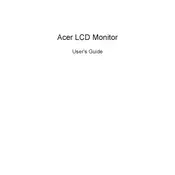
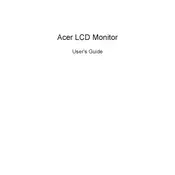
To adjust the brightness and contrast, press the 'Menu' button on the bottom of the monitor. Navigate using the arrow buttons to 'Picture' settings, then adjust 'Brightness' and 'Contrast' to your preference.
Ensure that the monitor is properly connected to the power supply and the computer via HDMI or VGA. Check if the input source is correctly set in the monitor's menu. If the issue persists, try using a different cable or port.
Press the 'Input' button on the monitor to cycle through the available input sources, such as HDMI or VGA, until the correct one is selected.
Check the connection cables for any damage and ensure they are securely connected. Also, update your graphics drivers, and try lowering the refresh rate in your computer's display settings.
To reset the monitor, access the 'Menu' using the buttons on the monitor, navigate to the 'Settings' section, and select 'Reset' to revert to factory settings.
Yes, the Acer VA271A monitor is VESA mount compatible. You will need a 100x100mm VESA mount bracket to wall mount the monitor.
The recommended resolution for the Acer VA271A monitor is 1920x1080 pixels at 60Hz for optimal display performance.
Press the 'Menu' button, navigate to the 'Picture' settings, and select 'Blue Light' to adjust the level of blue light reduction.
Check the color settings in the monitor's menu and ensure they are set to default. You may also calibrate the monitor colors using your computer's display settings.
Turn off the monitor and unplug it. Use a soft, lint-free cloth slightly dampened with water or a screen cleaning solution. Gently wipe the screen without applying too much pressure.