Acer VA1 VA241Y A User Guide
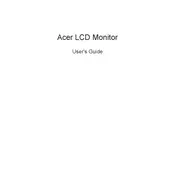
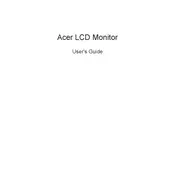
To adjust the brightness and contrast on your Acer VA241Y A monitor, press the 'Menu' button on the monitor. Use the arrow buttons to navigate to the 'Picture' settings, where you can adjust the brightness and contrast levels to your preference.
First, ensure that the monitor is powered on and securely connected to your computer. Check that the input source is correctly set. If the problem persists, try using a different cable or connecting the monitor to another device to rule out connection issues.
To enable the blue light filter, press the 'Menu' button and navigate to the 'Settings' menu. Look for an option named 'Blue Light' or 'Low Blue Light' and adjust it accordingly to reduce eye strain.
The optimal screen resolution for the Acer VA241Y A monitor is 1920 x 1080 pixels. Ensure your computer is set to this resolution for the best display quality.
To clean the screen, turn off the monitor and unplug it. Use a soft, lint-free cloth slightly dampened with water or a gentle screen cleaner. Avoid using harsh chemicals or sprays directly on the screen.
Monitor flickering can be caused by a loose or faulty cable, incorrect refresh rate settings, or interference from nearby electronic devices. Check the cable connections, adjust the refresh rate to 60Hz, and ensure no devices are causing interference.
Yes, the Acer VA241Y A monitor is VESA mount compatible. You can use a VESA wall mount kit that supports the monitor's specifications to mount it securely on a wall.
To reset the monitor to factory settings, press the 'Menu' button, navigate to the 'Settings' menu, and select 'Reset.' Confirm the action to restore the monitor to its default settings.
If colors appear distorted, first check the cable connections. Then, access the monitor's color settings through the menu and try adjusting the color balance or running the auto adjustment feature.
Monitor firmware updates are rare. Check Acer's official website for any available updates. If an update is available, follow the provided instructions to install it, usually involving downloading the update file and using a USB drive to apply it.