Acer SB1 SB241Y A User Guide
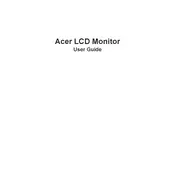
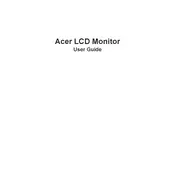
To adjust the brightness, press the menu button on the monitor to access the on-screen display (OSD). Navigate to the brightness settings using the arrow keys and adjust to your preference.
First, ensure that all cables are securely connected. Check if the monitor is powered on. If the problem persists, try connecting the monitor to a different computer to rule out a faulty video card.
Press the input button on the monitor to cycle through available input sources such as HDMI and VGA. Select the appropriate input source for your device.
Flickering can be caused by an incompatible refresh rate. Access the display settings on your computer and ensure the refresh rate is set to a compatible level for the monitor.
Turn off the monitor and unplug it. Use a soft, lint-free cloth slightly dampened with water or a screen cleaner. Gently wipe the screen to avoid scratches.
The optimal resolution for the Acer SB1 SB241Y A monitor is 1920x1080 pixels. Adjust this in your computer's display settings for the best visual performance.
Access the monitor's OSD menu, navigate to the 'Blue Light' option, and enable it to reduce eye strain during prolonged use.
Check the color settings in the OSD menu and reset them to default. If needed, use a color calibration tool to adjust the color profile accurately.
Ensure the monitor is VESA compatible. Use a VESA mount kit, following the instructions to securely attach the monitor to the wall at the desired height.
Verify that the correct input source is selected. Check all cable connections and ensure the connected device is powered on. If the issue persists, try using a different cable.