Acer Predator XB3 XB253Q GW User Guide
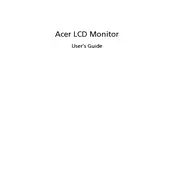
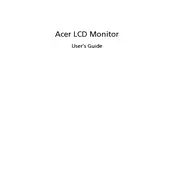
To adjust the refresh rate, right-click on your desktop and select 'Display settings'. Scroll down and click on 'Advanced display settings'. Here, you can change the refresh rate under the 'Refresh rate' dropdown menu. Ensure that your graphics card supports the selected refresh rate.
First, check if the power cable is properly connected to the monitor and outlet. Ensure the power button is pressed. If the problem persists, try a different power outlet or cable. If none of these solutions work, consider contacting Acer support.
To enable G-Sync, open the NVIDIA Control Panel. Under 'Display', select 'Set up G-SYNC'. Check 'Enable G-SYNC, G-SYNC Compatible'. Ensure your monitor is set as the primary display and click 'Apply'.
Turn off the monitor and unplug it. Use a soft microfiber cloth slightly dampened with water or a screen cleaner. Gently wipe the screen in circular motions. Avoid applying liquid directly to the screen.
Flickering can be caused by incorrect refresh rate settings. Ensure the refresh rate is set to the optimal setting for your monitor. Also, check that all cables are securely connected. If the problem persists, try updating your graphics drivers.
Press the menu button on your monitor to open the OSD. Navigate to the 'Color' settings using the arrow buttons. Here, you can adjust the brightness, contrast, and other color settings to your preference.
For optimal gaming performance, set the monitor to its highest refresh rate, enable G-Sync, and set the response time to 'Fastest'. Adjust the brightness and contrast according to your gaming environment.
To update the firmware, visit the Acer support website and download the latest firmware for your monitor model. Follow the instructions provided to update via a USB connection. Ensure the monitor is powered on during the update process.
Check if the monitor speakers are selected as the default audio device in your sound settings. Ensure the volume is not muted and that audio cables are securely connected. If using HDMI, verify that the cable supports audio transmission.
Press the menu button to open the OSD. Navigate to 'System' settings and select 'Reset'. Confirm the reset to return the monitor to its factory default settings.