Acer Predator XB3 XB253Q GP User Guide
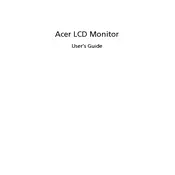
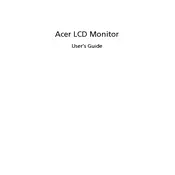
To enable G-Sync, first ensure your monitor is connected via DisplayPort. Then, open the NVIDIA Control Panel, navigate to 'Set up G-SYNC', and check the box to enable G-SYNC. Ensure your monitor is set as the primary display.
First, check the power cable and ensure it is securely connected. Verify the power outlet is functioning. If the issue persists, try a different power cable or outlet. Also, check the power button and any connected devices.
Access the monitor's on-screen display (OSD) by pressing the joystick button on the back. Navigate to the color settings menu to adjust brightness, contrast, and color temperature as desired.
The Acer Predator XB3 XB253Q GP supports up to a 144Hz refresh rate. For the best performance, set the refresh rate to 144Hz via your operating system's display settings or the NVIDIA/AMD control panel.
Firmware updates for monitors are typically handled by service centers. Check Acer's official website or contact customer support for any available updates or instructions.
Ensure that your cables are properly connected and are high-quality. Check your graphics card settings and update your drivers. Reducing the refresh rate can also help diagnose the problem.
The recommended resolution for the Acer Predator XB3 XB253Q GP is 1920x1080 (Full HD) for optimal display quality.
Turn off the monitor and unplug it. Use a soft, lint-free cloth slightly dampened with water. Gently wipe the screen in one direction to avoid streaks. Avoid using paper towels or abrasive materials.
Yes, the Acer Predator XB3 XB253Q GP can be used with gaming consoles. Connect the console using an HDMI cable. Ensure the console's resolution and refresh rate settings are compatible with the monitor.
Connect the additional monitor(s) to your computer. Use the display settings on your operating system to configure the arrangement and settings of multiple displays. Ensure each monitor is properly recognized and configured.