Acer Predator XB3 VisionCare XB273U NV User Guide
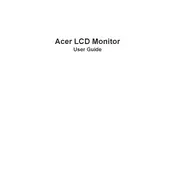
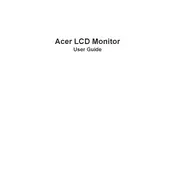
To enable VisionCare on your Acer Predator XB3 XB273U NV Monitor, press the menu button to access the monitor's OSD (On-Screen Display), navigate to the 'Settings' section, and select 'VisionCare'. Ensure that options like Blue Light Shield and Flicker-less are activated for optimal eye protection.
If your Acer Predator XB3 Monitor does not turn on, first check the power connection and ensure that the power cable is securely connected. Verify that the power outlet is functioning by testing it with another device. If the problem persists, try using a different power cable or contact Acer support for further assistance.
To adjust the color settings, press the menu button to open the OSD. Navigate to the 'Color' section where you can customize settings like brightness, contrast, and color temperature. For more precise adjustments, use the RGB sliders to fine-tune the color balance.
For optimal gaming performance, set the refresh rate of your Acer Predator XB3 XB273U NV Monitor to its maximum of 170Hz. This can be adjusted in the display settings of your operating system or within the game's graphics options.
To perform a factory reset on your Acer Predator XB3 Monitor, access the OSD menu, navigate to the 'Settings' section, and select 'Reset'. Confirm the action when prompted. This will restore all settings to their default values.
Flickering on your Acer Predator XB273U NV Monitor may be caused by incorrect refresh rate settings or a loose cable connection. Ensure that the refresh rate is set to match the monitor's capabilities. Check all cable connections to ensure they are secure, and try using a different cable if the issue persists.
The Acer Predator XB3 Monitor supports multiple input sources, such as HDMI and DisplayPort. Connect each device to a different input port, and switch between them using the input source selection in the OSD menu.
To maintain your Acer Predator XB273U NV Monitor, regularly clean the screen with a microfiber cloth to remove dust and fingerprints. Avoid using harsh chemicals. Ensure that the monitor is placed in a well-ventilated area to prevent overheating. Periodically check and update the firmware if updates are available.
To enable HDR on your Acer Predator XB3 XB273U NV Monitor, access the OSD menu and navigate to the 'Picture' settings. Select 'HDR' and choose the appropriate mode. Ensure that the source device and content also support HDR for the best experience.
Yes, the Acer Predator XB273U NV Monitor is VESA mount compatible. You will need a 100x100mm VESA mount bracket to wall-mount the monitor. Ensure that the wall and mounting hardware can support the weight of the monitor for secure installation.