Acer Predator XB1 XB271HUA User Guide
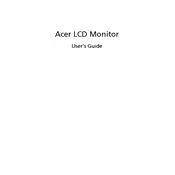
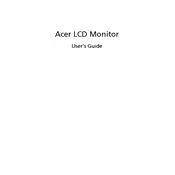
To enable G-Sync, ensure your monitor is connected via DisplayPort. Open the NVIDIA Control Panel, navigate to 'Set up G-SYNC', check 'Enable G-SYNC, G-SYNC Compatible', and select your monitor. Apply the changes.
First, ensure all cables are properly connected. Check if the monitor is powered on. Try using a different cable or input source. If the problem persists, connect the monitor to another computer to rule out issues with the graphics card.
Right-click on the desktop, select 'Display settings', then 'Advanced display settings'. Click on 'Display adapter properties', navigate to 'Monitor' tab, and choose the desired refresh rate from the dropdown menu.
Flickering with G-Sync can occur with low frame rates. Ensure your graphics drivers are up to date. You can also try adjusting the monitor's refresh rate or enabling V-Sync as a workaround.
Turn off the monitor and unplug it. Use a soft, lint-free cloth slightly dampened with water to wipe the screen gently. Avoid using paper towels, as they can scratch the screen.
Press the 'Menu' button on the monitor, navigate to 'System' settings, and select 'Reset'. Confirm the reset to restore factory settings.
Check the color settings in the monitor's OSD menu. Calibrate your monitor using built-in tools or third-party software. Ensure your graphics drivers are current and cables are securely connected.
Yes, you can use this monitor for console gaming. Connect the console through the HDMI port. Ensure that the display settings on the console match the monitor's resolution and refresh rate for optimal performance.
Press any of the control buttons located on the bottom bezel of the monitor. This will open the OSD menu where you can navigate and adjust settings using the on-screen instructions.
The recommended resolution is 2560x1440 with a refresh rate of 144Hz for optimal performance. Ensure your hardware supports these settings for the best experience.