Acer Predator XB1 XB271HU User Guide
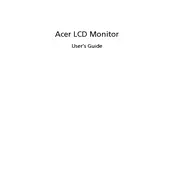
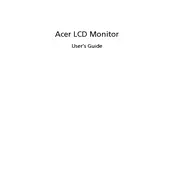
To enable G-Sync, ensure your monitor is connected via DisplayPort. Open NVIDIA Control Panel, navigate to "Display" > "Set up G-Sync", and check "Enable G-Sync, G-Sync Compatible".
For optimal color calibration, set the monitor to sRGB mode, adjust brightness to 120 cd/m2, and use professional calibration tools or software to fine-tune.
Check power settings in your operating system, update display drivers, and ensure the monitor's firmware is up to date. If issues persist, disable Deep Sleep mode in the monitor's settings.
To unlock the OSD menu, press and hold the monitor's Menu button for about 10 seconds until the menu unlocks.
Turn off the monitor and unplug it. Use a microfiber cloth slightly dampened with water or a screen-cleaning solution. Gently wipe the screen to remove dust and fingerprints.
Ensure the correct input source is selected. Check that the display cable is securely connected and undamaged. Verify that the graphics card and drivers are properly installed and configured.
Yes, the monitor is VESA mount compatible. Use a 100x100 mm VESA mount bracket to securely attach it to a wall.
Right-click on your desktop, select Display Settings, then Advanced Display Settings. Choose the display and set the desired refresh rate under Display Adapter Properties.
The monitor features DisplayPort 1.2, HDMI 1.4, and a USB 3.0 hub with four downstream ports, allowing for versatile connectivity options.
Enable the Blue Light Filter in the monitor's settings, reduce brightness, and use the monitor's Flicker-less technology. Take regular breaks to rest your eyes.