Acer Nitro XV2 XV252Q Z User Guide
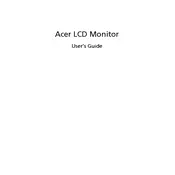
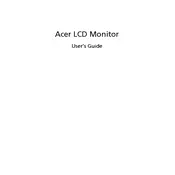
To adjust the refresh rate, go to your computer's display settings. Under 'Advanced Display Settings', select the Acer Nitro XV2 XV252Q Z monitor, then choose your desired refresh rate from the list provided. Make sure your graphics card supports the selected refresh rate.
Ensure that all cables are securely connected and the monitor is powered on. Check your input source settings to match the connected port (HDMI, DisplayPort, etc.). If the issue persists, try connecting the monitor to a different device to rule out a device-specific problem.
First, ensure that your content and graphics card support HDR. Then, go to the monitor's on-screen display menu, navigate to 'Picture' settings, and enable HDR. Also, enable HDR in your operating system's display settings.
Turn off the monitor and unplug it. Use a microfiber cloth slightly dampened with water or a gentle screen cleaner. Wipe the screen gently to avoid scratching. Avoid using paper towels or abrasive materials.
Press the joystick button located at the back of the monitor to open the OSD menu. Navigate through the menu using the joystick to adjust various settings such as brightness, contrast, and input source.
Ensure that the display resolution matches the monitor's native resolution (1920x1080). Check the cable connections for any damage or try using a different cable. Update your graphics card drivers to the latest version.
Yes, the Acer Nitro XV2 XV252Q Z supports VESA mounting. Use a compatible VESA mount (100x100 mm) and follow the instructions provided with the mount to securely attach the monitor to the wall.
Calibrate the monitor using the built-in color settings or with a calibration tool. Access the OSD menu and adjust the color temperature or use a preset mode that suits your needs. Ensure your graphics card settings are also configured correctly.
Enable adaptive sync (G-Sync or FreeSync) through the monitor's OSD menu and your graphics card settings. This will synchronize the refresh rate of the monitor with the frame rate of the graphics card, reducing screen tearing.
For gaming, it is recommended to set the response time to the fastest or gaming mode available in the OSD settings. This will reduce motion blur and provide a smoother gaming experience.