Acer Nitro XV1 XV241Y X User Guide
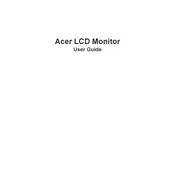
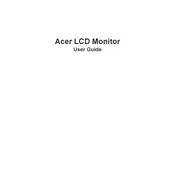
To adjust the display settings, press the menu button on the monitor to access the on-screen display (OSD). Use the directional buttons to navigate the settings for brightness, contrast, and color calibration.
Ensure that the power cable is securely connected to both the monitor and a working power outlet. Check if the power button is pressed. If the issue persists, try using a different power cable or outlet.
To enable FreeSync, access the monitor's OSD menu, go to the 'Gaming' section, and enable the FreeSync option. Ensure your graphics card supports FreeSync and the feature is enabled in your GPU settings.
Turn off the monitor and unplug it. Use a soft, lint-free cloth slightly dampened with water to gently wipe the screen. Avoid using any harsh chemicals or abrasive materials.
The recommended resolution for optimal performance is 1920 x 1080 pixels at 75Hz.
Check that the video cable is securely connected to both the monitor and the computer. Ensure the correct input source is selected on the monitor. Try using a different video cable if necessary.
To reduce input lag, make sure the monitor is set to gaming mode in the OSD settings. Also, ensure that any post-processing features like motion blur reduction are disabled.
Position the monitor at eye level about an arm's length away from your face. Adjust the tilt and swivel functions to reduce glare and maintain a comfortable viewing angle.
Yes, the monitor is VESA mount compatible. You can use a 100x100mm VESA mount to attach it to a wall, ensuring it can support the monitor's weight.
Visit the Acer support website to check for any firmware updates. Download the update file and follow the instructions provided to install it via a USB drive connected to the monitor.