Acer Nitro VG2 VG242Y P User Guide
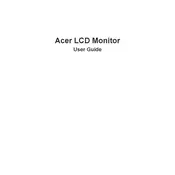
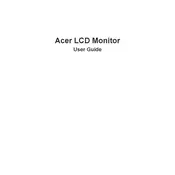
To adjust the display settings, use the OSD (On-Screen Display) menu. Press the joystick button at the back of the monitor to open the menu. Navigate through the options to adjust brightness, contrast, and other settings.
Ensure that the power cable is securely connected to both the monitor and the power outlet. Also, check if the power button is pressed. If the monitor still does not turn on, try using a different power outlet.
Check the cable connections between the monitor and the computer. Ensure the cables are not damaged. Try using a different cable or port. Also, ensure the monitor's refresh rate is set correctly in the display settings.
To clean the monitor, turn it off and unplug it. Use a soft, lint-free cloth slightly dampened with water. Avoid using alcohol or ammonia-based cleaners. Gently wipe the screen without applying too much pressure.
Access the OSD menu by pressing the joystick button. Navigate to the 'Gaming' section and set FreeSync to 'On'. Ensure your graphics card supports FreeSync and that it is enabled in your graphics card settings as well.
First, reset the color settings to default via the OSD menu. If the issue persists, try calibrating the monitor using built-in tools or third-party calibration software. Ensure the graphics drivers are up to date.
Connect your external speakers to the audio out port on the back of the monitor. Ensure that the monitor's audio output is enabled in the OSD menu under the 'Audio' settings.
Yes, the monitor is VESA mount compatible. You will need a VESA mounting kit with a 100x100mm pattern. Ensure that the wall mount supports the weight of the monitor.
Ensure that the monitor is powered on and properly connected to the computer. Check if the input source is set correctly in the OSD menu. Update your graphics card drivers and try using a different cable or port.
Currently, Acer does not provide an option for end-users to update the monitor firmware. If you encounter issues that a firmware update might solve, contact Acer support for assistance.